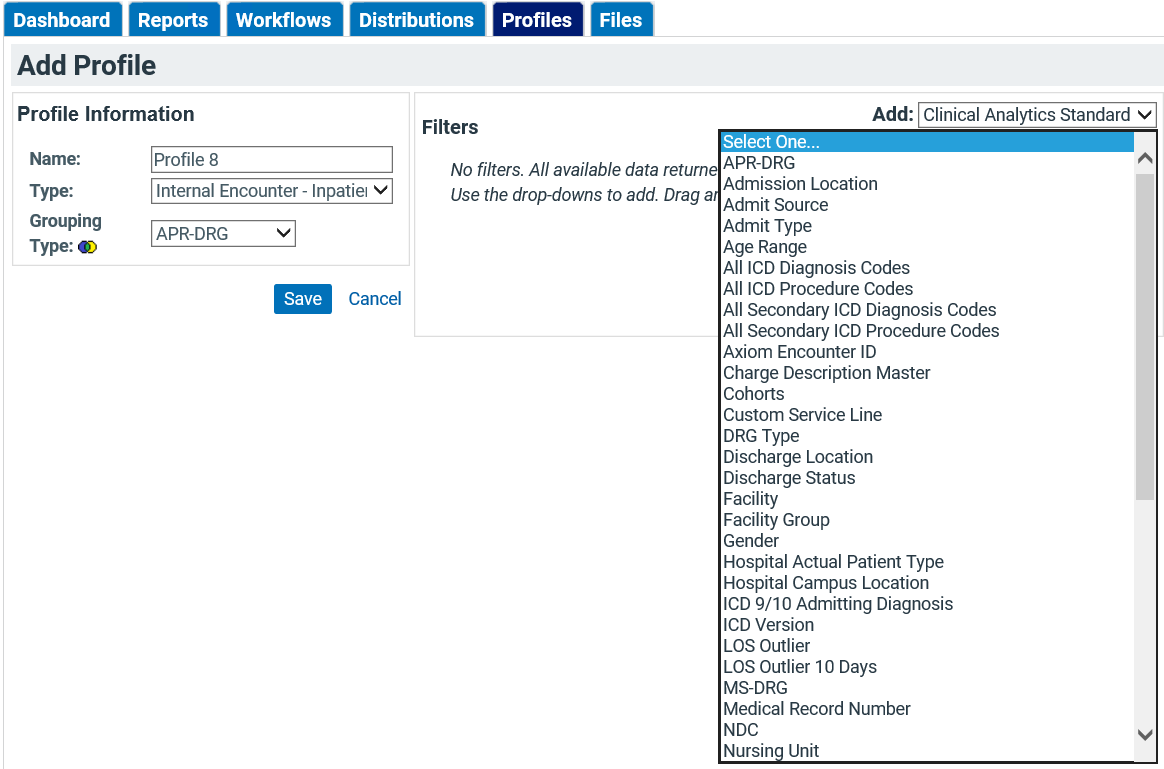Profiles Tab
The Profiles tab looks very similar to the Profile Manager in Scorecards; see Profiles for more information. This is where you can create benchmark profiles for your PPE reports. Note that your population of interest is defined in the Distribution (not in Profiles); the Profiles tab is only for constructing the comparison group in your report and is only referenced in some of the analytic sections.
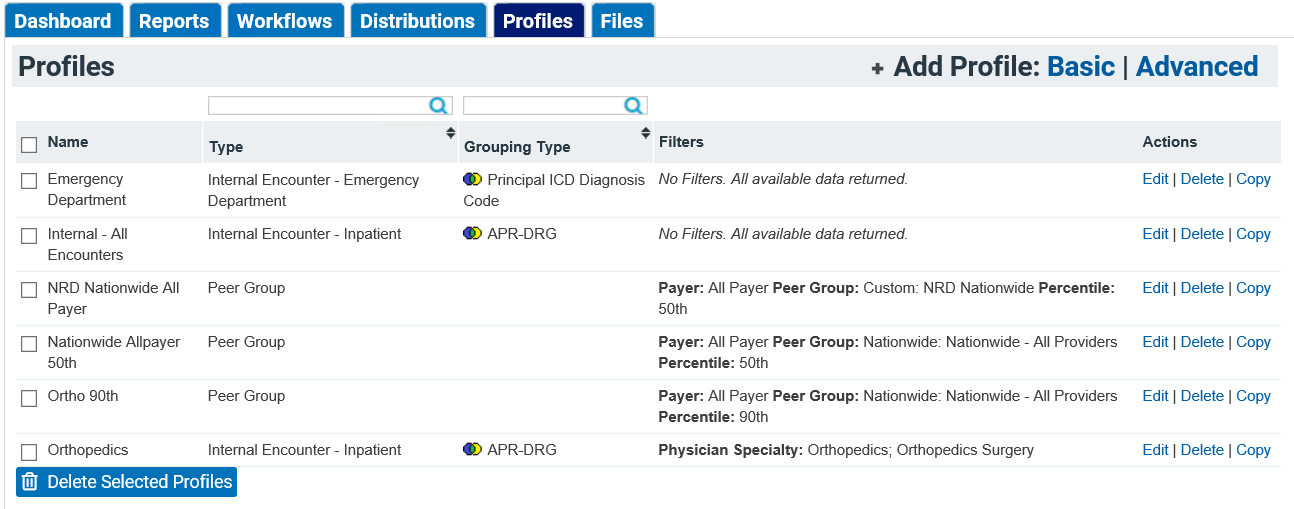
- To edit a profile, click the pencil icon in the Actions column of the table.
- To add a profile, click the +Add Profile link in the title bar.
- To delete a profile, click the red X on the right side of the table.
- To delete multiple profiles, check the boxes for the profiles you wish to delete and click Delete Selected Profiles at the bottom of the table.
Editing Profiles
The Profile Customizer screen is similar to what you’re used to in Scorecards, but without the chart and default options. See Customizing Profiles for more details about selecting Profile Types, Grouping Types, and Profile Filters.